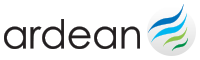How We Use Cookies?
What Are Cookies?
Cookies are tiny files that help track the use of the site and to personalise your journey. These cookies can be stored so that if you return to a website, that website server can call the information from the cookies stored on your computer to tailor your experience of the site.
Ardea are no different; we use cookies to help you browse our website more effectively – we do not store personally identifiable information in our cookie data. We also use some carefully selected 3rd party suppliers to enhance your online experience and they will place cookies on your computer for use on our website too.
Cookies are perfectly safe to be stored on your computer and almost all web browsers have cookie storing enabled as default. However, all browsers have the option of disabling cookies being stored on your computer if you wish to do this.
Please be aware that disabling cookies on your browser will reduce your ability to browse online with Ardean, with a common experience of reduced functionality across the website.
To learn about how change the cookie settings for your browser please see our ‘How do I opt-out of cookies’ section below.
Our Cookie Policy
This site uses the following cookies – small text files that are placed on your machine to help the site provide a better user experience.
Google Analytics cookie: this shows web traffic analysis. These cookies have multiple expiration dates; please refer to here for more information.
How Do I Opt Out Of Cookies
You can manage the cookies that you allow on your computer through the internet browser that you use. You can also ask to be alerted every time a cookie is offered. There are instructions on how to manage your cookies using the most popular internet browsers below:
Find out which internet browser you use
On a PC: click on ‘Help’ at the top of your browser window and select ‘About’
On an Apple Mac: click on the Apple menu and select ‘About’ (make sure the browser is open)
Opting out of cookies in Internet Explorer
Internet Explorer allows you to select the level of cookie filter on the basis of the source of the cookie and whether the source has a privacy policy.
Choose ‘Tools’
Click on ‘Internet Options’
Click the ‘Privacy’ tab
Move the slider to choose your settings
For more detailed privacy settings click on ‘Advanced’
Opting out of cookies in Safari
Choose ‘Preferences’ from Safari menu
Select ‘Security’
Cookie settings are shown
Choose your settings
Opting out of cookies in Google Chrome
As a default, Google Chrome allows all cookies. You can manage the behaviour of first-party and third-party cookies or even block them completely.
Click on the ‘Tools’ menu
Select ‘Options’
Click the ‘Under the Bonnet’ tab
Find the ‘Privacy’ section
Click ‘Content settings’
Click the ‘Cookie settings’ tab and choose your settings
Opting out of cookies in Mozilla Firefox
You can configure which sites are allowed to set cookies, how long to keep them for, and view and manage your existing cookies.
Click on ‘Menu’, then ‘Options’
Select ‘Privacy’
Select ‘Cookies’
Choose your settings
Opting out of Flash Cookies
If you’d like to control the use of Flash Cookies on your computer, Adobe’s website offers tools to do this.